Kundendienst
Kundensupport
Regionaler Zugang
Rechtliche Hinweise und Richtlinien
Holen Sie sich die App
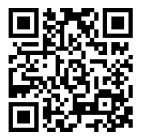
Richten Sie Ihre Kamera auf den Download der App
Copyright © 2024 Desertcart Holdings Limited


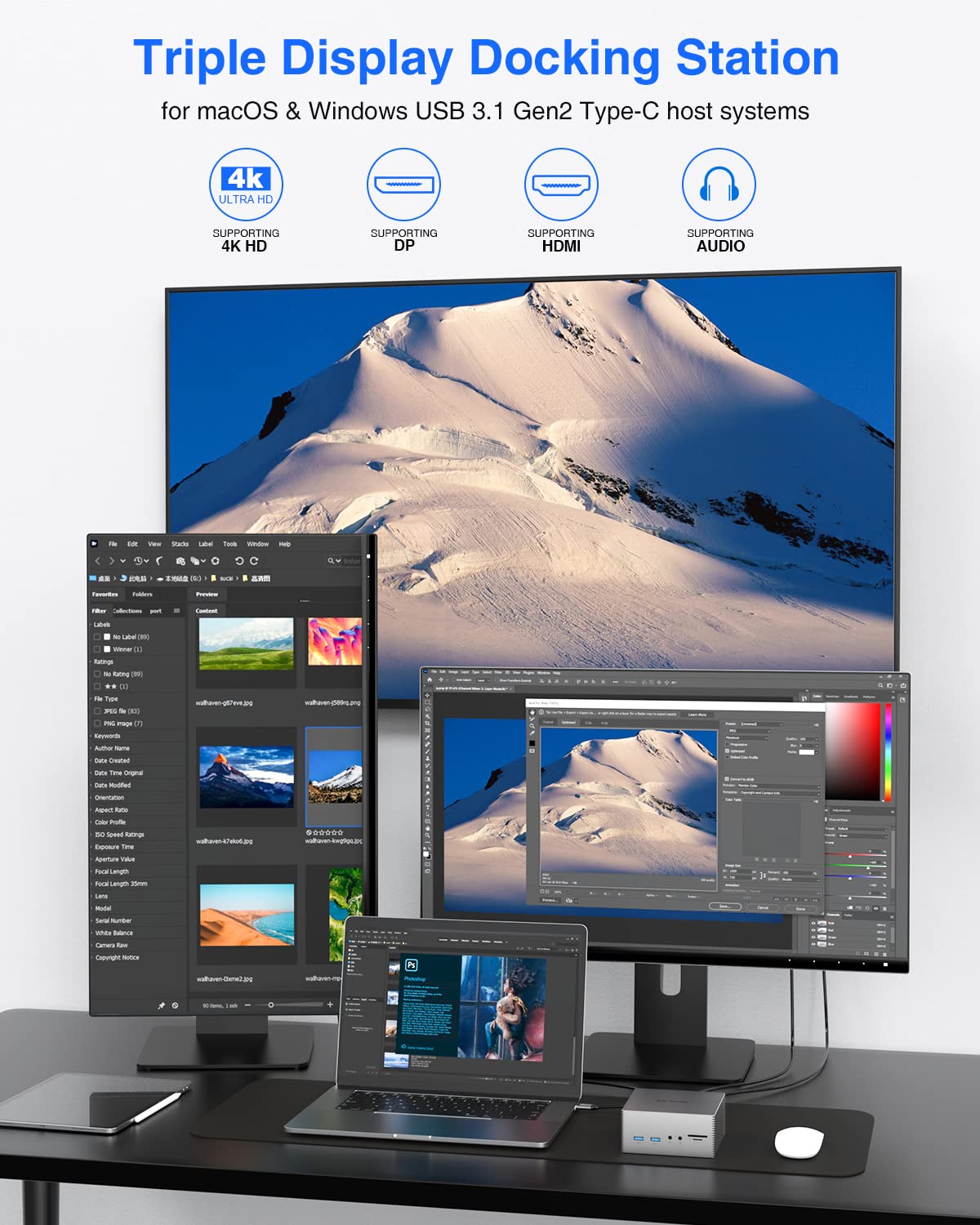
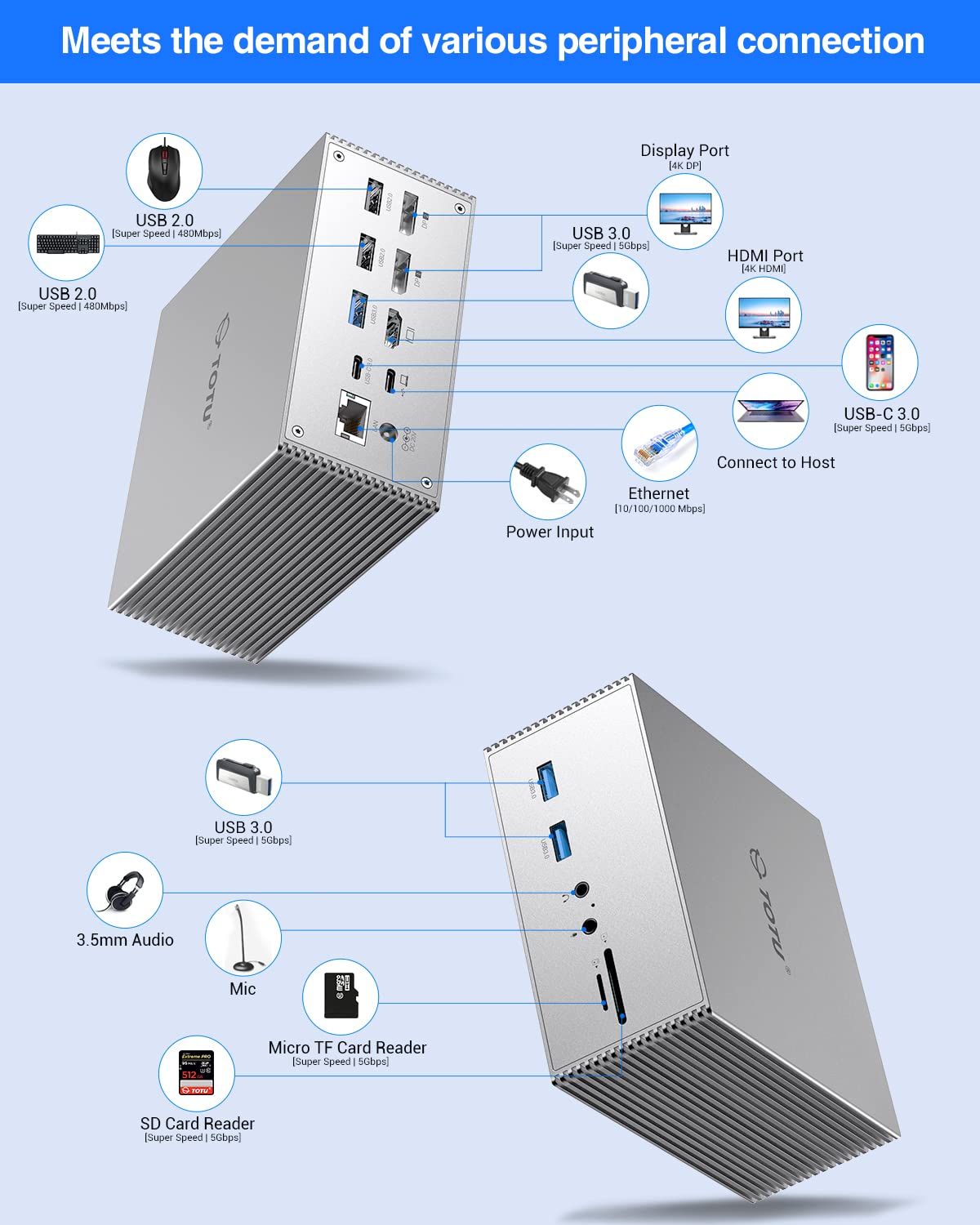
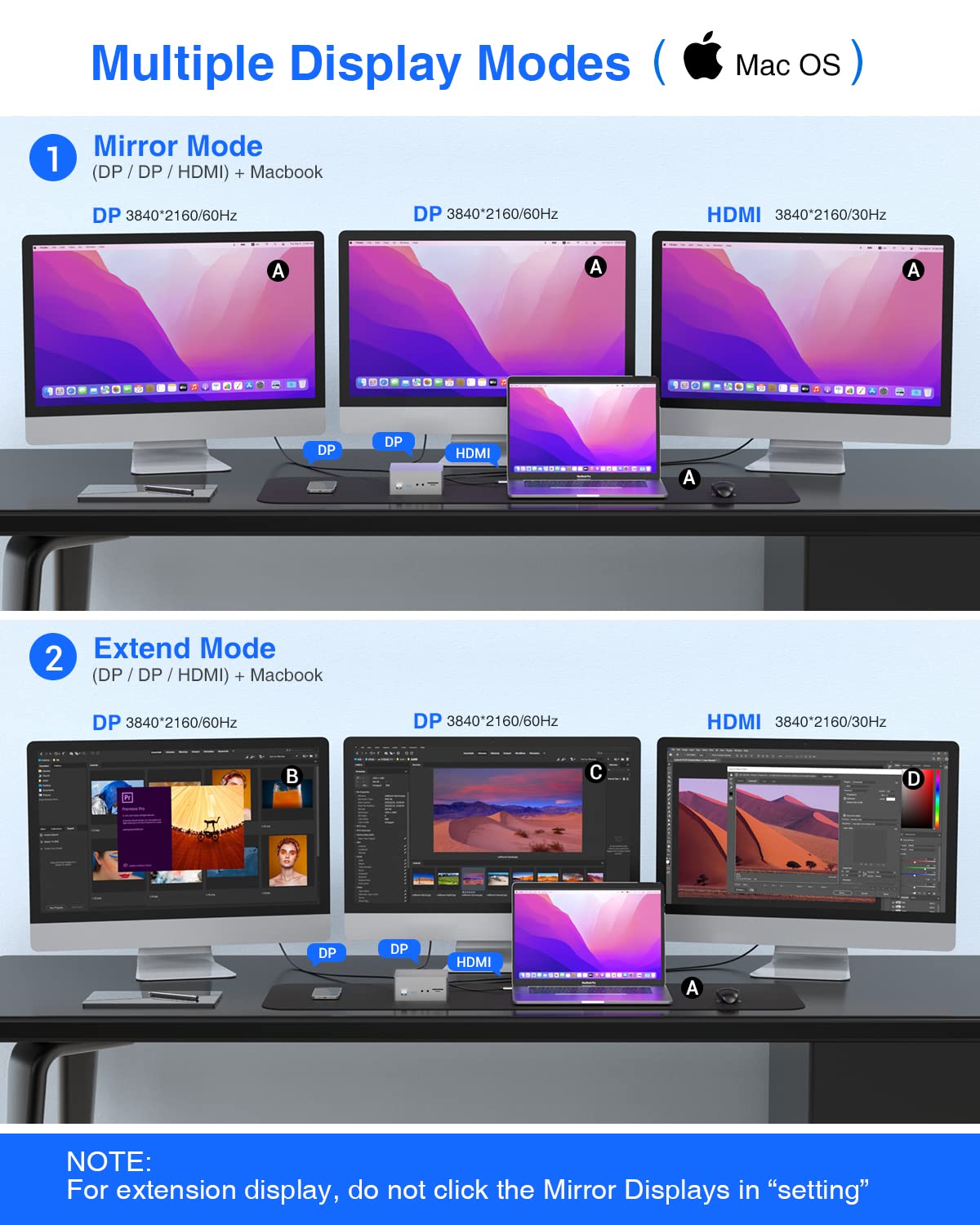
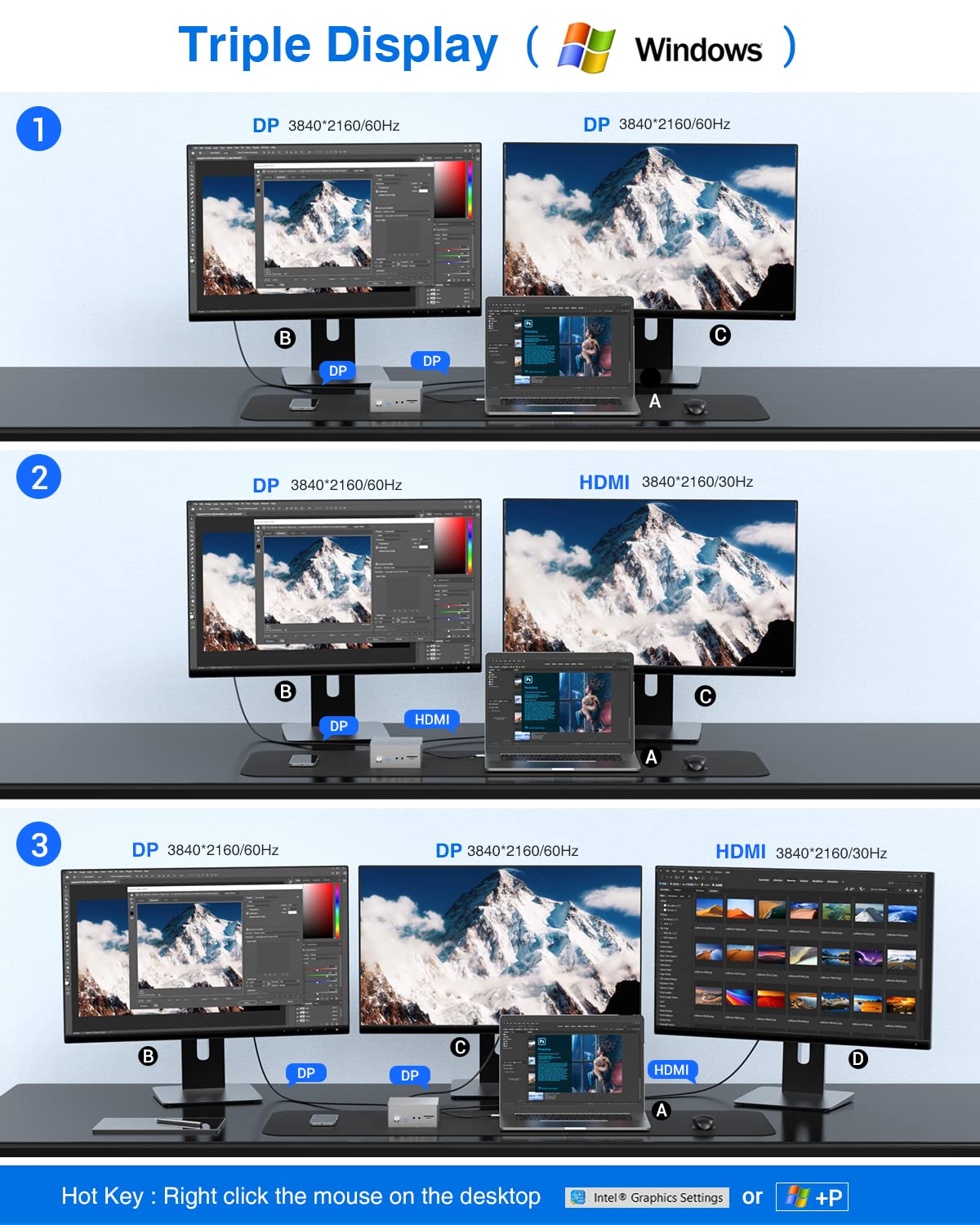

🚀 Triple your screens, not your cables!
The TOTU Upgraded Universal USB-C 4K Triple Display Docking Station delivers seamless multi-monitor productivity with 2 DisplayPorts and 1 HDMI supporting up to 4K resolution, plus 6 USB ports and 60W charging. Compatible with macOS and Windows USB-C laptops, it combines high-speed data transfer, gigabit Ethernet, and power delivery in a compact, stylish design.








| Brand | TOTU |
| Item model number | TT-DC002A |
| Item Weight | 1.3 pounds |
| Product Dimensions | 4.7 x 4.7 x 2.2 inches |
| Item Dimensions LxWxH | 4.7 x 4.7 x 2.2 inches |
| Color | Space Grey |
| Manufacturer | TOTU |
| ASIN | B0838WTFD1 |
| Country of Origin | China |
| Date First Available | December 30, 2019 |
J**T
THE work from home USB-C Dock.
I double dare the average user to need more ports than the Totu Upgraded USB-C 4K Triple Display Docking station provides. That being said, don't let all those ports scare you off.With today's new laptops, and I'm calling out you Apple, you get one port type. USB-C. I don't know about you, but I have a ton of devices and connections that frankly aren't USB-C...and unless you've spent a ton of money lately, you're in my boat. That is why I bought this device. It is pricey, but man does it fix every issue I had working from home.Here's what you can expect: The dock comes in a sleek and sexy box that's about 3"x6"x10". Its a tone on tone black box that looks cool until you need to read anything on it. The text is small, dark grey, and on the back of the box, nearly illegible. I'd love to see TOTU lighten that up a bit...but that might just be my eyes.Inside its well packaged and in addition to the dock, it includes a two piece power cord, a USB-C M-M cable, and a super sleek Stainless Steel USB thumb drive. More on those in a bit. The dock itself is a matte grey metal box (think no fingerprints or dust will show) with metal ribbing on the sides which I assume help with any heat dissipation issues that could arise from the 60W power supply. The front has two standard USB 3.0 ports, headphone and Mic ports, and a couple card slots. The back sports 3 more USB ports; 1 USB-C 3.0, 1 USB 3.0 and 2 USB 2.0 ports. There's another USB C port that is dedicated to connect your computer. It maintains 2 4k Display ports and 1 4k HDMI port. Besides the power input, the only other port is the Ethernet jack.The power supply is a two cord solution with the first cable long enough for the brick to rest on the ground. I'm amazed at how many of those aren't...that brick hangs mid air. This one is a perfect length. From there the power cord is another 6 foot or so to the wall. Winner. The USB C cable is a very nice touch - I don't need to steal the cable from my laptop. The thumb drive has the driver software that enables the multiple display functionality. (DisplayLink is the software...download it directly if you're constrained from or concerned about USB drive use.)Read all the details and caveats to determine if this does what you want. If you're reading this, that means you. It works for many things, is compatible with many devices, provides multiple use cases. It isn't an end all be all device for everyone, everywhere, doing everything. If you don't know if it works for your specific use case after you read the details...contact TOTU. They are prompt and very helpful.For me, I bought this to work at home during this shelter in place period we're dealing with in 2020. I have my Mac Book Pro, connected to a Vizio 40" 4K TV as a second monitor, with a backup hard drive, phone charger, speakerphone, etc. This device connects all of it simultaneously and allows me to plug in the one USB-C cable from the dock...and everything works perfectly. The 60W power supply does fine on all the USB ports and keeps my laptop fully powered.If you want more...search the internet for "TOTU Upgraded Universal USB-C 4K Triple Display Docking Station". You'll find more in depth reviews and content.Bonus Content: For those figuring this Great Work From Home (WFH) thing out...the 40" Visio 4k UHD TV makes an AWESOME external monitor...for less money than a standard large format computer display. (Cheap store open box model, $180 with 5 year support vs $200 for a 32" dedicated wide format computer display.) GREAT WFH solution...no clue about gaming, video, photo work etc. I can have 4 spreadsheets open at the same time, and actually see/work on them all no problem.That being said, a customer of mine uses these 4k UHD displays as alternatives for PACS imagery in hospital work. Those displays are $5k each and that work has life or death implications. I figure if they work for that purpose it's good enough for my spreadsheets and video conferencing needs.UPDATE:Had a problem with the video out to my external monitor and emailed the folks at TOTU. The folks at TOTU were tireless in their support of the situation...helped me make sure i'd tested everything. They agreed to swap it out for me to ensure the problem was resolved. (It was.) I'd put TOTU up against anyone for customer service and support. Huge thanks to them...and still love this dock!
H**R
Surface Pro 7 Works! (Plus weird gaming workaround for desktop PC.)
My main concern as I purchased this docking station was Surface Pro 7 support. The product description officially stated that Surface Pro 7 is *not* supported. But because Surface Book 2 is also on the "Incompatible Device" list AND somebody left a review stating that Surface Book 2 is working just fine for them, I figured I'd give this docking station a try anyway. I'm really glad I did!I took these steps to get the docking station to work with the Surface Pro 7:1. Install DisplayLink drivers from the official DisplayLink website.2. Reboot the Surface Pro 7.3. Connect all monitors, peripherals, and power supply to the docking station.4. Connect the Surface Pro 7 to the docking station.5. Wait <1min while the hardware & software figure things out.And that was it! It worked like a charm. :) Both my external monitors lit up AND the Surface Pro 7 was being powered. =D I tweaked the Windows display settings a bit to rearrange the monitors the way I like them. The display feels solid. No flickering so far.A couple notes on hardware:- I have 2 monitors that have a max resolution of 2560 x 1440 each. I seem to get max resolution on them just fine.- I invested in two super-shiny 8K DisplayPort cables. It's likely overkill, but I figured this would keep me on the safe side AND future-proof me for the event that I upgrade to higher resolution monitors.- I'm using the USB-C cable that shipped with the docking station. I don't have any issues with it so far.- Additional devices that are plugged in: USB keyboard, USB mouse, USB microphone, a Stream Deck (USB), and some desktop speakers (plugged into headphone jack). Everything seems to work great!------Now for the sad part:I'm also trying to use my desktop PC with this docking station. The main purpose for this entire exercise was for me to be able to reuse my monitors while working from home during this COVID-19 season. I want to easily be able to switch between my work "laptop" and my private desktop PC. Being able to plug in a different machine with a single USB-C cable seemed incredibly convenient. However, there are two factors that are causing complications:1) My home PC is ancient.The last time I rebuilt my PC was in 2014. So it has an old motherboard. Fortunately it has Thunderbolt pins, so I was able to install a high-quality, brand-new PCI-Express card to add USB 3.1 and Thunderbolt 3 support to my PC. I bought a high-end USB-C cable that supports Thunderbolt 3 and Alt Mode. I'm not convinced that my motherboard is quite up to the task of supporting Thunderbolt 3, though. Maybe somebody with more technical knowledge would know for sure. What I do know is that Windows' Device Manager isn't all that happy about the USB 3.1 features of this docking station. It's super finicky about that. Whenever Device Manager doesn't recognize the USB 3.1 device and/or has a warning icon next to it, then the monitors don't light up for me.Whenever Device Manager is unhappy, I try to unplug the docking station, tell Device Manager to "Scan for hardware changes" (to force it to forget the docking station), plug the docking station back in, and "Scan for hardware changes" again (to force it to see the docking station again). If I'm lucky, that fixes the issue(s) and the monitors light up. Sometimes I have to repeat these steps several times. The good news is that once Device Manager is happy, it stays happy. At least until the docking station gets unplugged.As you can imagine, this babysitting of Device Manager requires me to plug at least one monitor directly into my desktop PC. At first, I thought this would doom the docking station. However, as luck would have it, this necessity accidentally presented a solution for problem #2:2) I play video games.Officially, the docking station doesn't support video games. I was *hoping* I'd be able to use Thunderbolt 3 / Alt Mode as a workaround, but it looks like that's not going to happen for me. I don't know if it Alt Mode is impossible regardless of how new and shiny your PC is, or if my old motherboard is to blame.Because I have to use DisplayLink software on my desktop PC to get the monitors to light up, this means that my PC's graphics cards are being bypassed. So when I tried to boot up a video game I play a lot, I hit an error message telling me that some drivers were missing. The only fix for that error message is to plug a monitor directly into one of the graphics cards in my PC.I initially believed that this would pose an unsolvable problem. But it wasn't so!Because of problem #1, I happened to run into a situation where both my monitors had finally lit up again, but a mysterious 3rd monitor showed up in Display Settings... Lo and behold, I had forgotten to unplug one of the HDMI cables. So one of my monitors was double-connected to my PC! All I had to do was to tell Display Settings to turn off one of the displays that was double-booking that monitor. Of course I chose to turn off the monitor created by DisplayLink. So now my left monitor is powered by the docking station / DisplayLink, and my right monitor is powered by a graphics card! And I'm able to play video games on my right monitor again. :) Because the right monitor is technically still connected to the docking station too, I'm still able to use it as a DisplayLink-powered monitor when I have my Surface Pro 7 plugged into the docking station. Now that I think about it, there's nothing stopping me from connecting both of my monitors directly to my PC via HDMI...Problems solved! :)
TrustPilot
vor 1 Woche
vor 1 Tag